Update Your DP4 Microneedling Device - Update Instructions
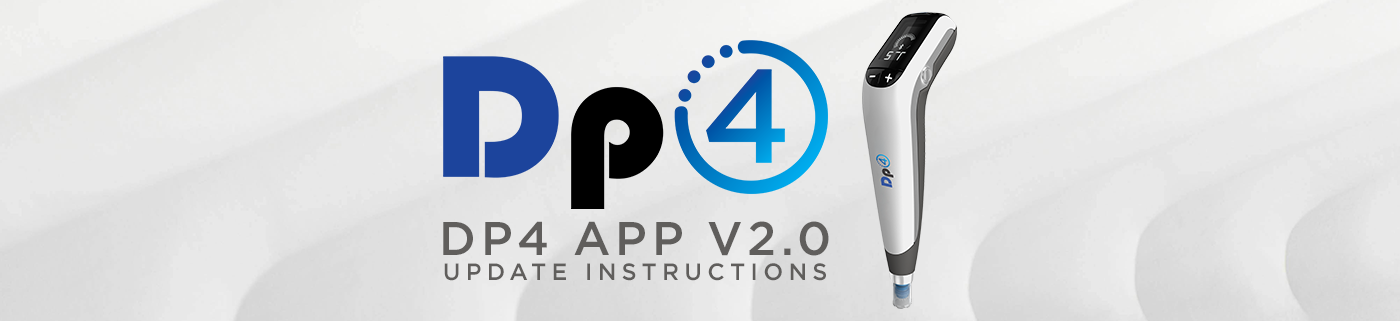
1. Uninstall / delete current app completely to ensure a complete and successful update:
-
On Apple iOS devices, locate the app icon and tap and hold until the option to “Remove App” pops up. In the confirmation window, choose “Delete App”, and confirm once more in the next screen.
-
On Android devices, open Settings and go to Apps > See all apps. Tap on the application you want to delete. Select Uninstall and confirm by hitting OK.
2. Download the NEW version of the app:
3. Once downloaded, use your pre-existing credentials to sign in. If you need to verify which email address was used to create your account, please call our offices at (305) 552-0550, or reply to this email.
4. Once signed in, make sure that you have the latest version of the app by going to the “Account” tab at the bottom right. You should see the numbers “2.0” in small gray type directly underneath the blue buttons on the screen.
5. Once you have confirmed that you have the correct version of the app, you will need to perform a sync of your device to install the latest firmware. To do this follow the steps below:
- 1. Ensure that Bluetooth is on on your mobile device.
- 2. Once logged in to the new app, locate the serial number of the device you want to sync in the “Products” tab, and tap on it.
- 3. Turn on your Dp4 device.
- 4. If the device does not automatically go into pairing mode, perform a force sync by pressing and holding down your Dp4’s depth increase (+) button on the front and the speed increase (+) button on the side until the Bluetooth symbol appears on the screen of your device.
- 5. Once your Dp4 is in pairing mode, tap the “Connect and Sync” button in the app.
- 6. You may receive a notification requesting to pair. If you do, please accept. Otherwise, any necessary updates should begin and complete automatically.
6. Once the sync is complete, you can check that you have the latest firmware by tapping on your device’s serial number in the app’s “Products'' tab. You should see the wording “Firmware 1.5.1.” right below the image of the pen.
If you have any questions or need assistance, please do not hesitate to contact our support team at (305) 552-0550 or email us at info@dpdermcom.

